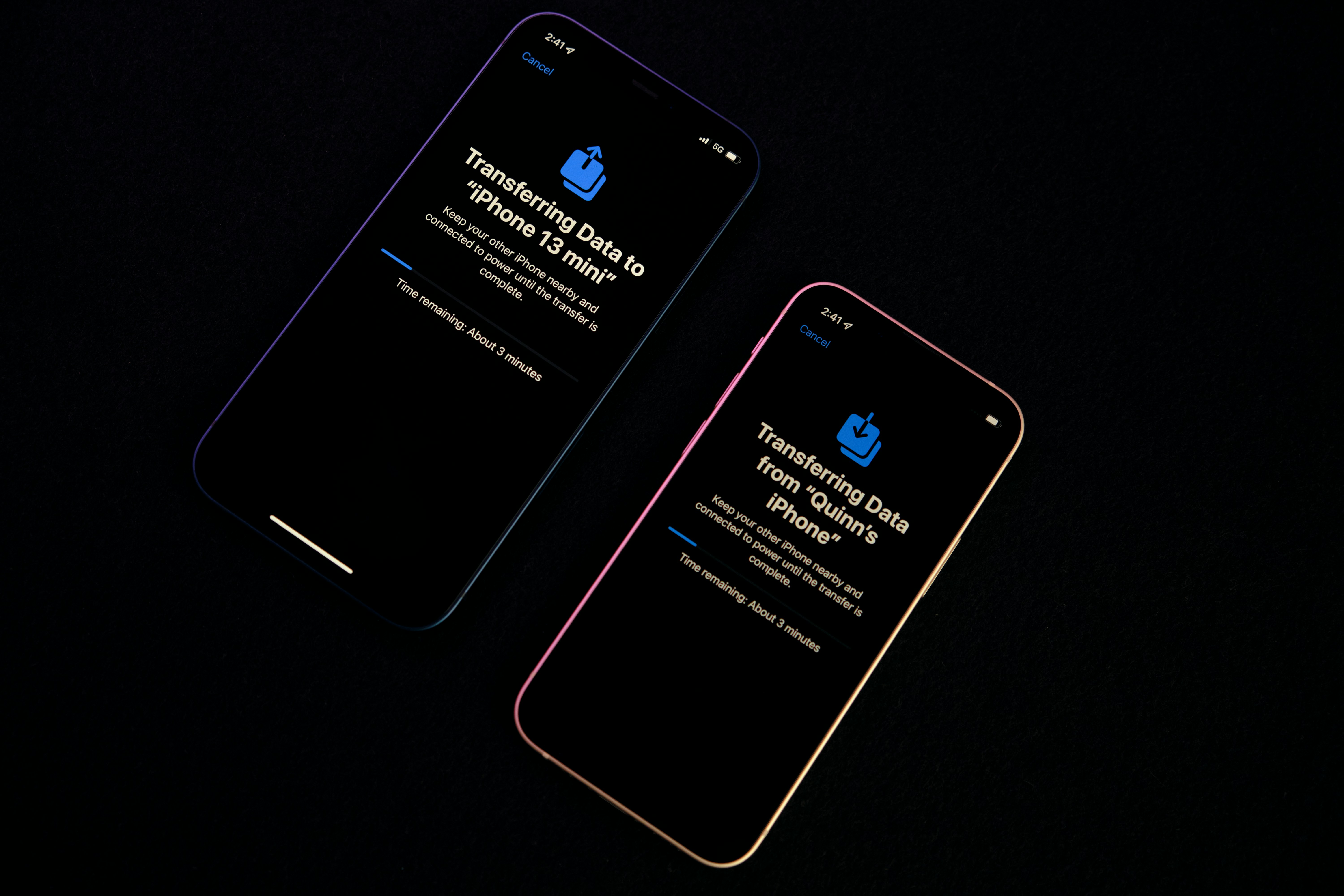Hello, STUNned to meet you
⚠️ DEPRECATED: This post describes an older version of PeerLink that is no longer in use. The current version uses a completely different distributed systems architecture. See the latest blog post for information about the current implementation.
So, here’s the deal: file-sharing. It’s everywhere. From memes to work docs, we share files like it’s nobody’s business. But when you need something secure, fast, and private? Well, that’s a bit trickier. Today, I’m going to walk you through how I built Peer Link, a WebRTC-powered file transfer service that prioritizes privacy, speed, and reliability. Let’s dive in, shall we?
The Story
It all started when I needed to share a file but didn’t want services like WhatsApp or Messenger to be able to access it. So, I started brainstorming for a solution. The obvious options—self-hosting and encryption—seemed like a good fit, but I wanted something more efficient and seamless.
That’s when I had the idea for Peer Link.
The Core: WebRTC and PeerJS
At the heart of Peer Link is WebRTC (Web Real-Time Communication). It’s like the secret sauce for peer-to-peer connections. But plain sauces are boring, so I decided to spice things up by wrapping WebRTC in PeerJS, making it elegant and much easier to use. This setup allows browsers to communicate directly with each other, without needing a server to store files. That’s right—no server-side storage required. It’s super efficient!
Here’s a brief example of how the setup works with the ICE servers:
const peer = new Peer({
config: {
iceServers: [
{
urls: "stun:stun.example.com:3478",
username: "user",
credential: "pass"
},
{
urls: "turn:turn.example.com:3478",
username: "user",
credential: "pass"
}
]
},
secure: true
});
Every “peer” first connects to these ICE servers to establish a communication route.
If you’re unfamiliar with STUN (get it?) or TURN servers, don’t worry—I’ll explain them in a moment.
Real-time Connection Monitoring
Now that we’ve got the core set up, what happens if someone disconnects during a transfer? This was one of the very first challenges I faced when designing the protocol. To solve it, I came up with a “heartbeat” mechanism that pings every 2 seconds. Based on this, we can update the connection status in real time.
const startHeartbeat = (conn: DataConnection) => {
const interval = setInterval(() => {
if (conn.open) {
conn.send({ type: 'heartbeat' });
} else {
setIsConnectionReady(false);
clearInterval(interval);
}
}, 2000);
};
// Heartbeat acknowledgment
conn.on('data', (data) => {
if (data.type === 'heartbeat') {
conn.send({ type: 'heartbeatAck' });
} else if (data.type === 'heartbeatAck') {
lastHeartbeatRef.current = Date.now();
}
});
Without this mechanism, your file transfers could just… drop dead mid-transfer, and you wouldn’t even know what happened.
Dynamic Status Management
Next up—another problem I encountered: I like to know exactly what’s going on at all times. So, I built a dynamic status system that provides clear feedback on the connection and the transfer process.
const getDisplayStatus = () => {
if (isTransferring) {
return 'Transferring';
} else if (!isConnectionReady) {
return 'Waiting for connection';
}
return 'Connected';
};
const getStatusColor = () => {
if (isTransferring) {
return 'bg-blue-500';
} else if (status === 'Waiting for connection') {
return 'bg-yellow-500';
} else if (isConnectionReady) {
return 'bg-green-500';
}
return 'bg-red-500';
};
This is a simplified version, but it ensures users always know exactly where things stand. Are we transferring? Waiting for a connection? Or are we good to go? It’s like a dashboard for your connection status—easy and intuitive.
STUN/TURN Server Setup
Ah, the STUN and TURN servers. These are crucial for ensuring your peer-to-peer connection can happen, even if you’re behind a firewall or on different networks. Here’s how I set them up on an Ubuntu 20.04 server using coturn.
First, install the necessary dependencies:
sudo apt-get update
sudo apt-get install coturn
sudo apt-get install ufw
Next, configure the firewall:
sudo ufw allow 3478/tcp
sudo ufw allow 3478/udp
sudo ufw allow 5349/tcp
sudo ufw allow 5349/udp
sudo ufw allow 49152:65535/udp
And finally, here’s how to configure the turnserver.conf:
# Network settings
listening-port=3478
tls-listening-port=5349
listening-ip=0.0.0.0
external-ip=SERVER_IP
min-port=49152
max-port=65535
# Authentication
user=username:password
realm=my.realm.org
# TLS settings
cert=/etc/letsencrypt/live/turn.domain.com/fullchain.pem
pkey=/etc/letsencrypt/live/turn.domain.com/privkey.pem
# Performance
total-quota=100
stale-nonce=600
This setup ensures that peers can always find a way to communicate, even if they’re behind complex network setups like NATs or firewalls.
Chunked File Transfer with Progress
We don’t want to transfer huge files in a single go—that’s just asking for trouble. Instead, we break files into chunks and send them one by one. Plus, we track progress in real-time so users always know how much is left. Here’s how it works:
const uploadFile = async (file: File, fileIndex: number) => {
const chunkSize = 16 * 1024;
const totalChunks = Math.ceil(file.size / chunkSize);
let offset = 0;
setFileUploads(prevUploads =>
prevUploads.map((upload, index) =>
index === fileIndex ? { ...upload, status: 'uploading' } : upload
)
);
while (offset < file.size) {
const chunk = file.slice(offset, offset + chunkSize);
const buffer = await chunk.arrayBuffer();
dataConnectionRef.current?.send({
type: 'file',
filename: file.name,
fileData: buffer,
chunkIndex: Math.floor(offset / chunkSize),
totalChunks: totalChunks
});
const progress = Math.floor((offset / file.size) * 100);
setFileUploads(prevUploads =>
prevUploads.map((upload, index) =>
index === fileIndex ? { ...upload, progress } : upload
)
);
offset += chunkSize;
}
};
This method ensures that file transfers are efficient, and users can track their progress along the way—because, let’s be honest, who doesn’t love a good progress bar?
Connection Recovery
We’ve all been there—your connection drops, and you’re left wondering what happened. Well, Peer Link has a built-in connection recovery system. If something goes wrong, it’ll automatically reset the connection and give you a fresh start. Here’s how it works:
const resetConnection = () => {
if (peer) {
peer.destroy();
}
setStatus('Resetting connection...');
setPeer(null);
setPeerId('');
dataConnectionRef.current = null;
fileChunksRef.current = {};
setDownloadedFiles([]);
setFileUploads([]);
setDownloadProgress(0);
setCurrentDownloadFileName('');
setIsConnectionReady(false);
// Reinitialize peer after cleanup
initializePeer();
};
With this feature, you’re always ready to try again, even if something goes wrong.
Transfer Status Interface
Finally, to keep everything organized, I’ve defined interfaces for the transfer status and file uploads in TypeScript. This helps ensure everything stays neat and type-safe.
interface TransferStatus {
type: 'status';
isTransferring: boolean;
}
interface FileUpload {
file: File;
progress: number;
status: 'pending' | 'uploading' | 'completed' | 'error';
}
This way, I can track the status of every file upload and catch any issues before they become problems.
This concludes our deep dive into the making of Peer Link. By leveraging WebRTC, PeerJS, and a handful of clever optimizations, I created a file transfer service that is fast, secure, and easy to use. The focus on real-time connection monitoring, dynamic status management, and connection recovery ensures that file transfers always run smoothly. Hope this gives you some ideas for your next project!
⚠️ Deprecated Notice
This blog post describes an older, deprecated version of PeerLink that is no longer in use. The architecture and implementation described here have been completely replaced with a new distributed systems approach.
For information about the current version of PeerLink, please see the latest blog post: Building PeerLink: A Journey into Distributed File Sharing.
The old WebRTC-based implementation described in this post is no longer maintained or available.